Voice Gate
Define your devices
You'll create a virtuale device that will be associated to the real Vantage device
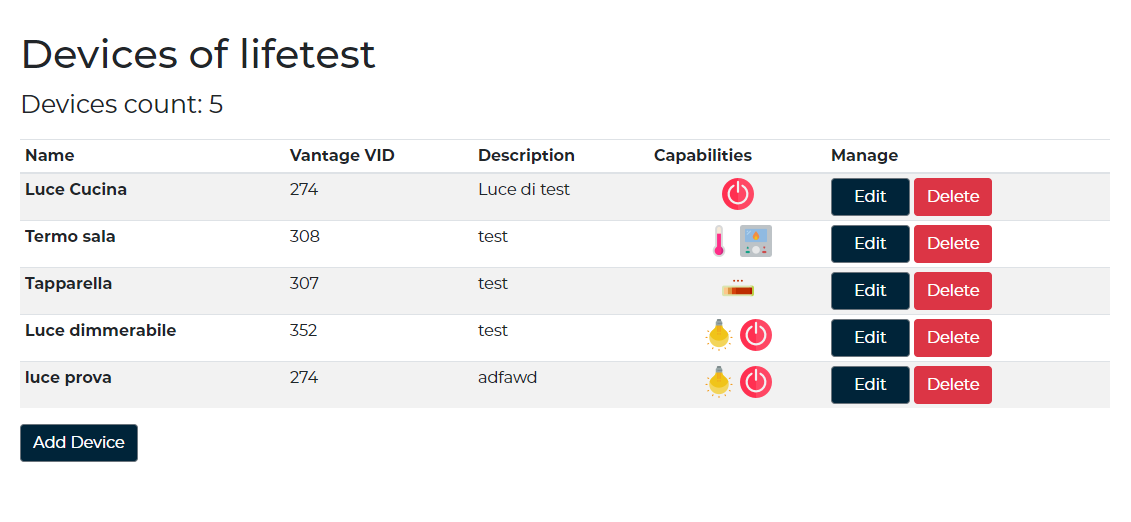
- Select "Add Devices"
- Insert a name. This will be the one whit you will say to Alexa to make an action
- Insert a description
- Select the device type
- Insert the corresponding Vantage VID
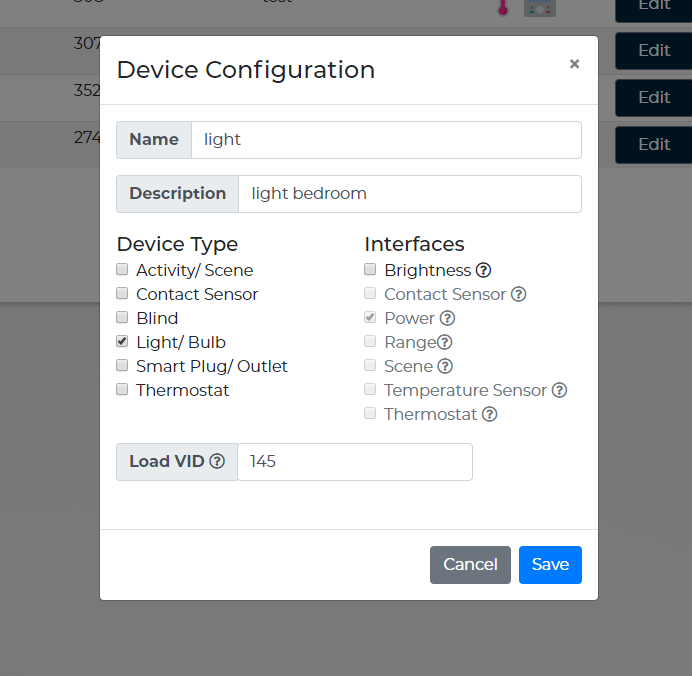
- NOTICE! If your device is a "Thermostat" you MUST specify the temperature unit, the minimun and maximum that your device support
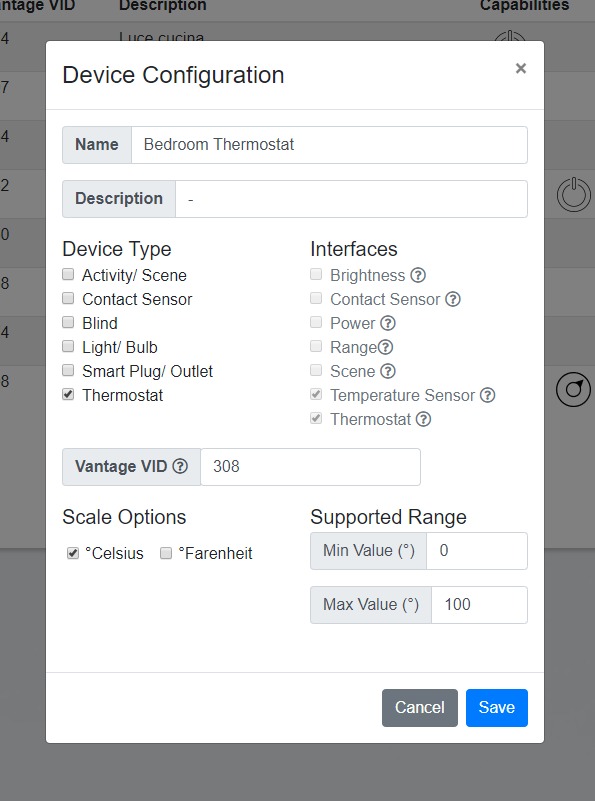
- Discover your new devices
- Done!
Vantage objects match
Remember to keep in mind the association between Alexa devices and Vantage objects. Below, the Alexa devices matching is explained.
Activity/Scene
Vantage Object: Task

When a user runs the Activity/Scene from Alexa, the Vantage Task associated is executed.
To create a Vantage Task into the Design Center, go to:
Programming View -> (right click) Add Task
Contact Sensor
Vantage Object: Task

When the LED State of the Vantage Task associated changes, the Contact Sensor state changes on Alexa.
If the LED State of the Task > 0, the Contact Sensor is opened on Alexa.
If the LED State of the Task = 0, the Contact Sensor is closed on Alexa.
Blind
Vantage Object: Relay Shade (Design Center 3.3 or higher)

Relay shade are available for Design Center 3.3 or higher.
When a user open, close or set the position of a Blind on Alexa, he controls the Vantage Relay Shade object associated.
To create a Vantage Relay Shade into the Design Center, go to:
Vantage Objects -> Shades -> Relay Shade
Light/Bulb
Vantage Object: Load

When a user turns on, turns off, toggles or set the brightness of a Light/Bulb on Alexa, he controls the Vantage Load object associated.
There are several ways to get loads on Design Center, such as from a DIN Low Voltage Relay Station, or from a DIN Electronic Dimmer Station.
Smart Plug/ Outlet
Vantage Object: Load
The Alexa Smart Plug/ Outlet behavior is equivalent to the Light/ Bulb one.
Thermostat
Vantage Object: Thermostat

When a user set the temperature of a Thermostat on Alexa, he controls the Vantage Thermostat object associated.
To create a Vantage Thermostat into the Design Center, go to:
Vantage Objects -> Stations, WireLink -> Thermostat
*Note: Auto mode is not supported yet for thermostat, coming soon.
Voice Gate Box
Getting started
Voice Gate Box is a device created to connect your Vantage Infusion system to Alexa in a unique and efficient way.
To configure it you need to connect your device to:
- Power cable
- Ethernet cable
Wait a few minutes and the device will be on, working on your network with a DHCP address.
Find your Voice Gate Box
To find your Voice Gate Box on the network, you can open any ip scanner you have or watch the device connected to your router in its webpage at your router address.
Configure dashboard
Once you find the IP address, open it with your browser and you will find a login page like this:
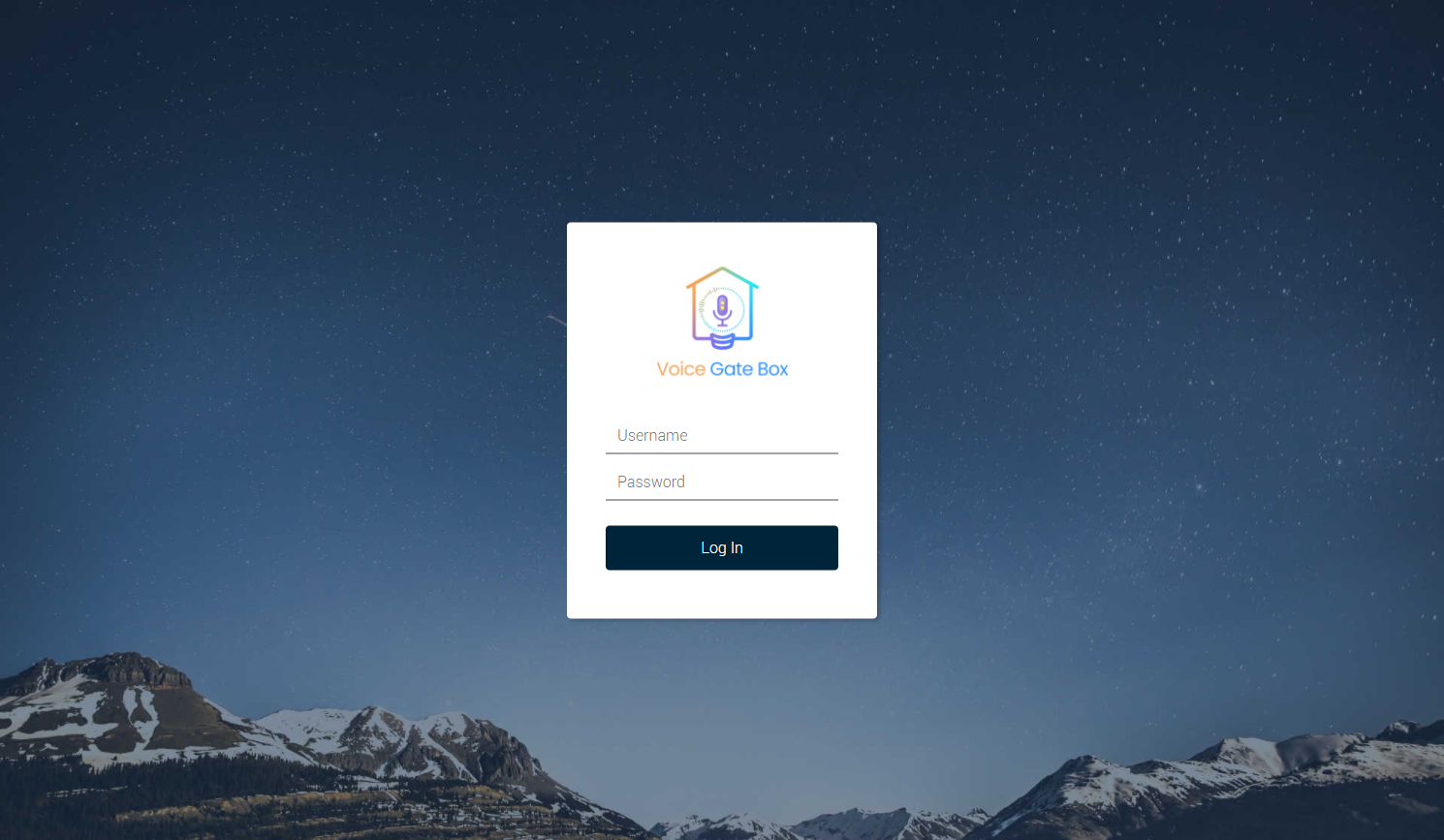
By default username and password are "admin", "admin".
You will be able to change them later.
Once you are in go to the Vantage controller configuration section, set the ip address and the port (by default 3001) of your Vantage controller and click on confirm.
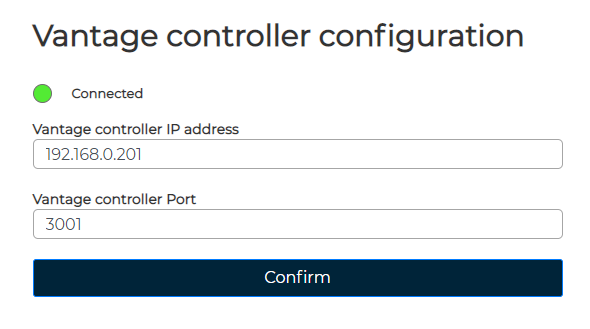
The go to the Account VoiceGate.lifetronic.it section and set your credentials created on the website
www.VoiceGate.lifetronic.it and click on confirm.
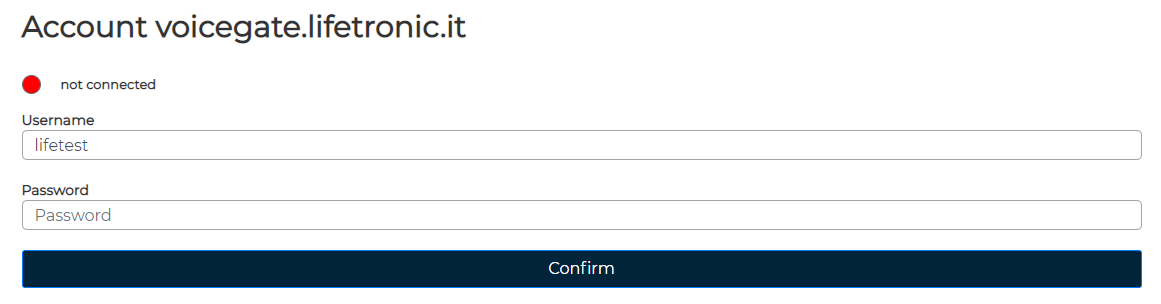
You will see circles that show you the status of the connection with the devices. At the end of this operation reboot your device and these will indicate that you are connected!
Change network configuration
You can change your Voice Gate Box network configuration from dhcp to static in the Network configuration section:
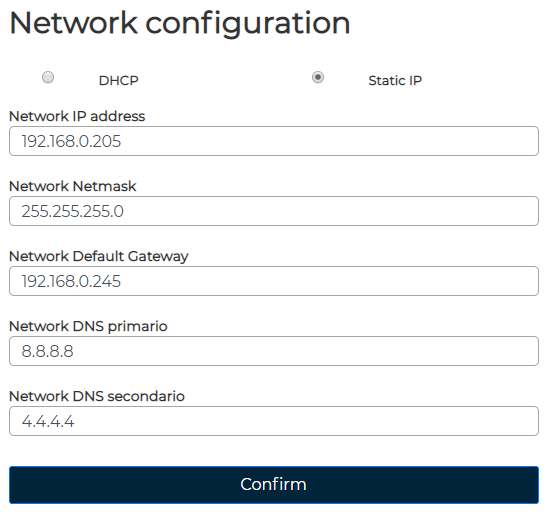
Change credentials
To change the login credentials to enter in the box portal go to the Change login credentials section at the start of the page:
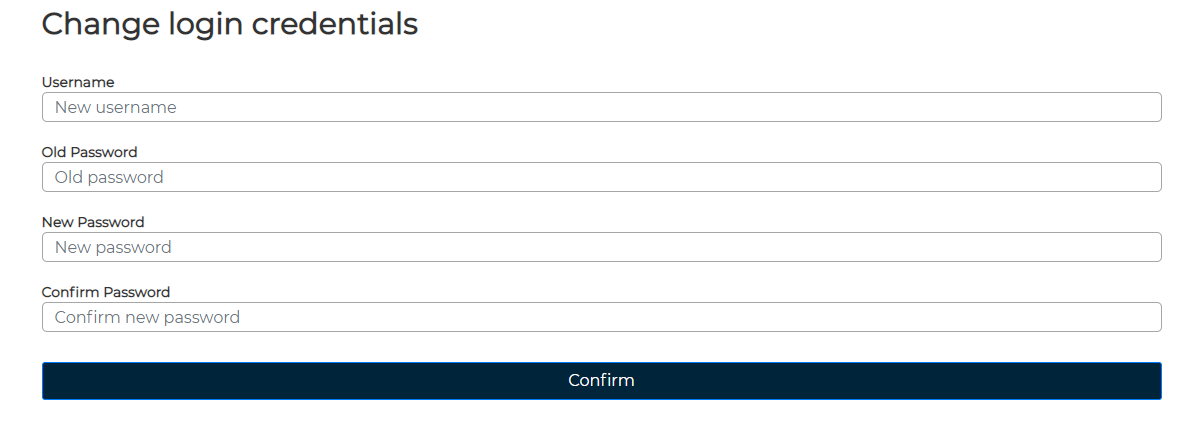
Reset Box's settings
If anything goes wrong with the Voice Gate Box network configuration you can insert an usb in it with a .txt file empty named 'reset', and manualy reboot your device by unplugging it.
Notes
- You will need to reboot your device after changing the vantage controller configuration or the alexa.lifetrinic credentials.
- When an update will be available you can put the new firmware in the update firmare section and the reboot your device to apply the new changes.
Alexa App
Getting Started
Before you can use this service with Alexa you need to:
- A Vantage Smart Home System
- Any Alexa Eco device
- Create and verify an account
- Define one or more devices
Setting up Alexa skill
NOTICE! There are Alexa restriction based on region
Download the skill from Alexa's app
- Open Alexa's app on your mobile device
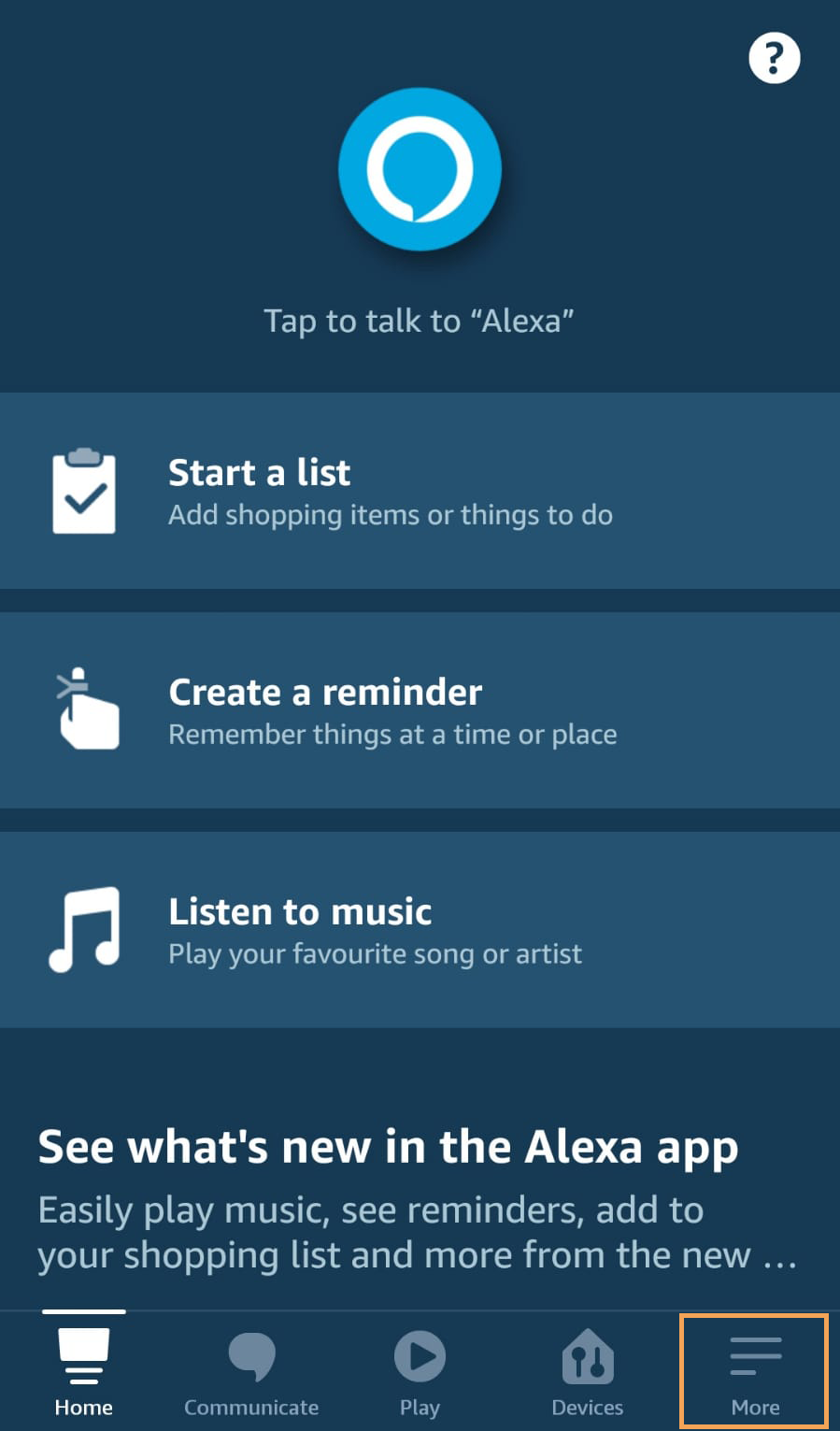
- On bottom right select menu
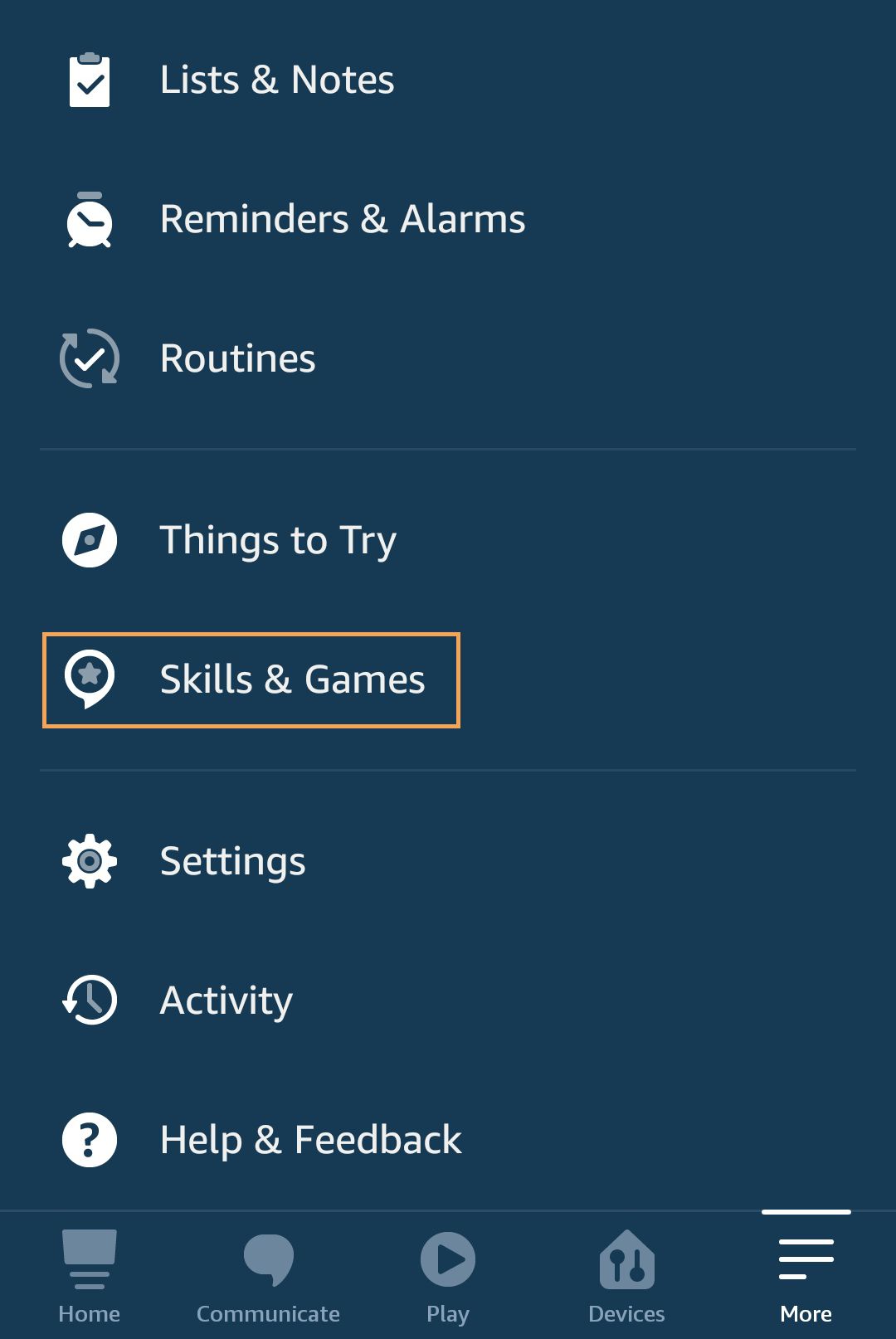
- Select "Skill and Games"
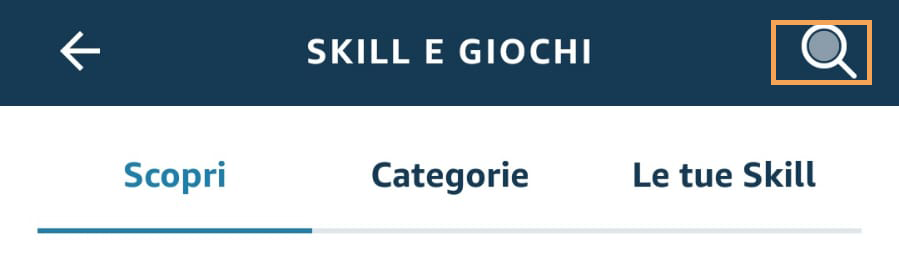
- On top right select search
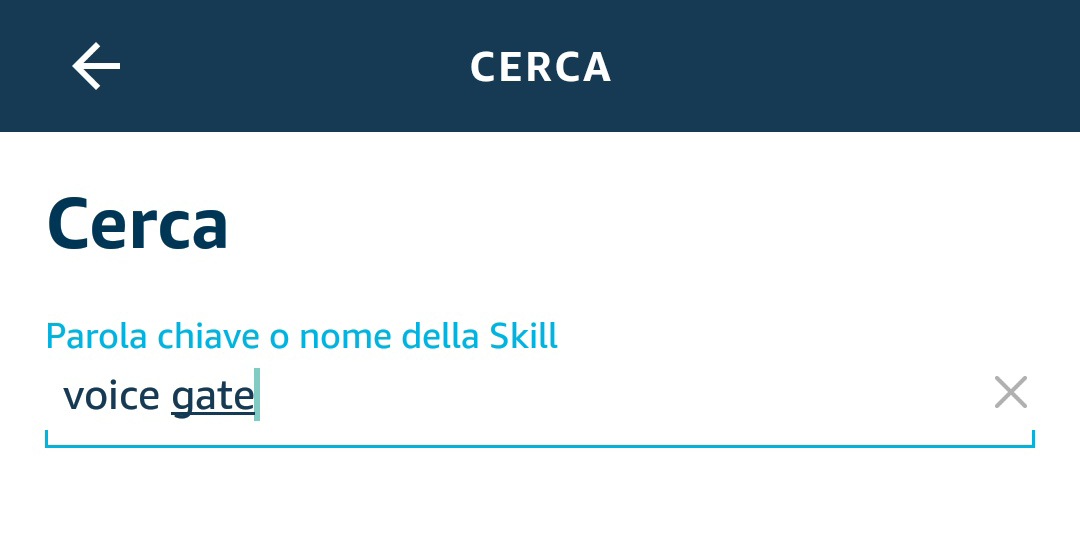
- Search for "Voice Gate"
- Download it!
Link your Amazon Account
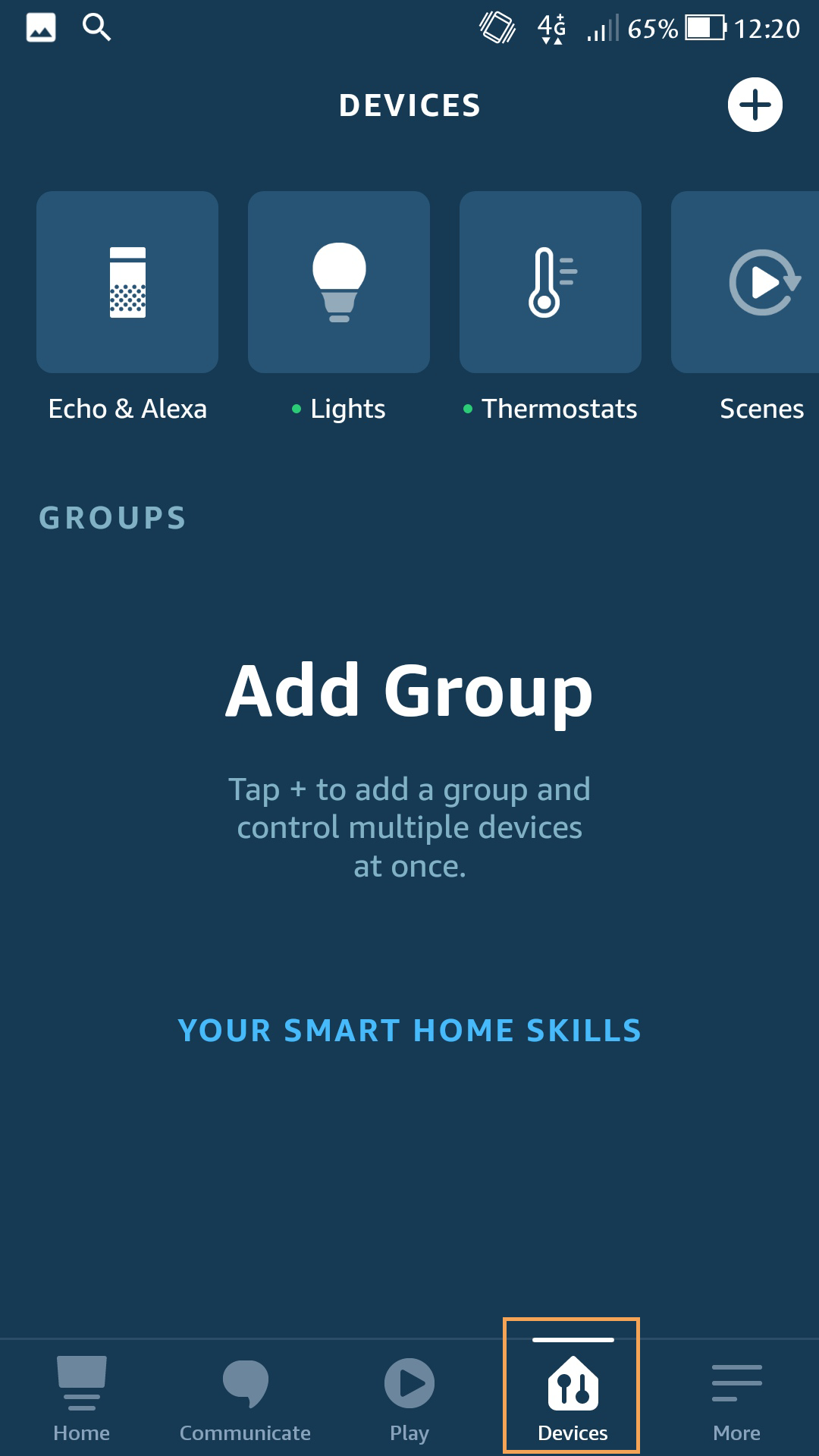
- On bottom right select "Devices"
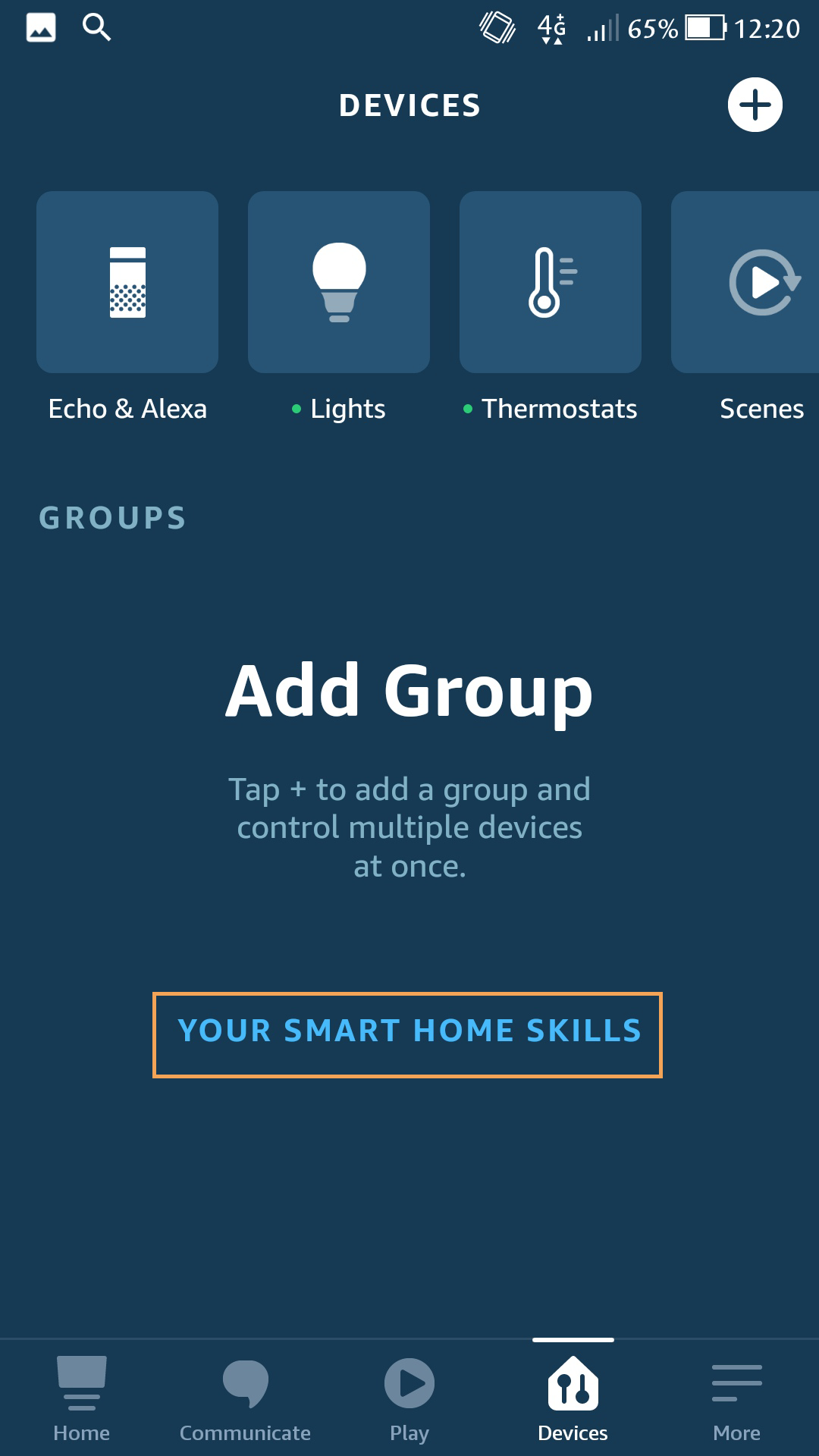
- Select "YOUR SMART HOME SKILL" in the center of the screen
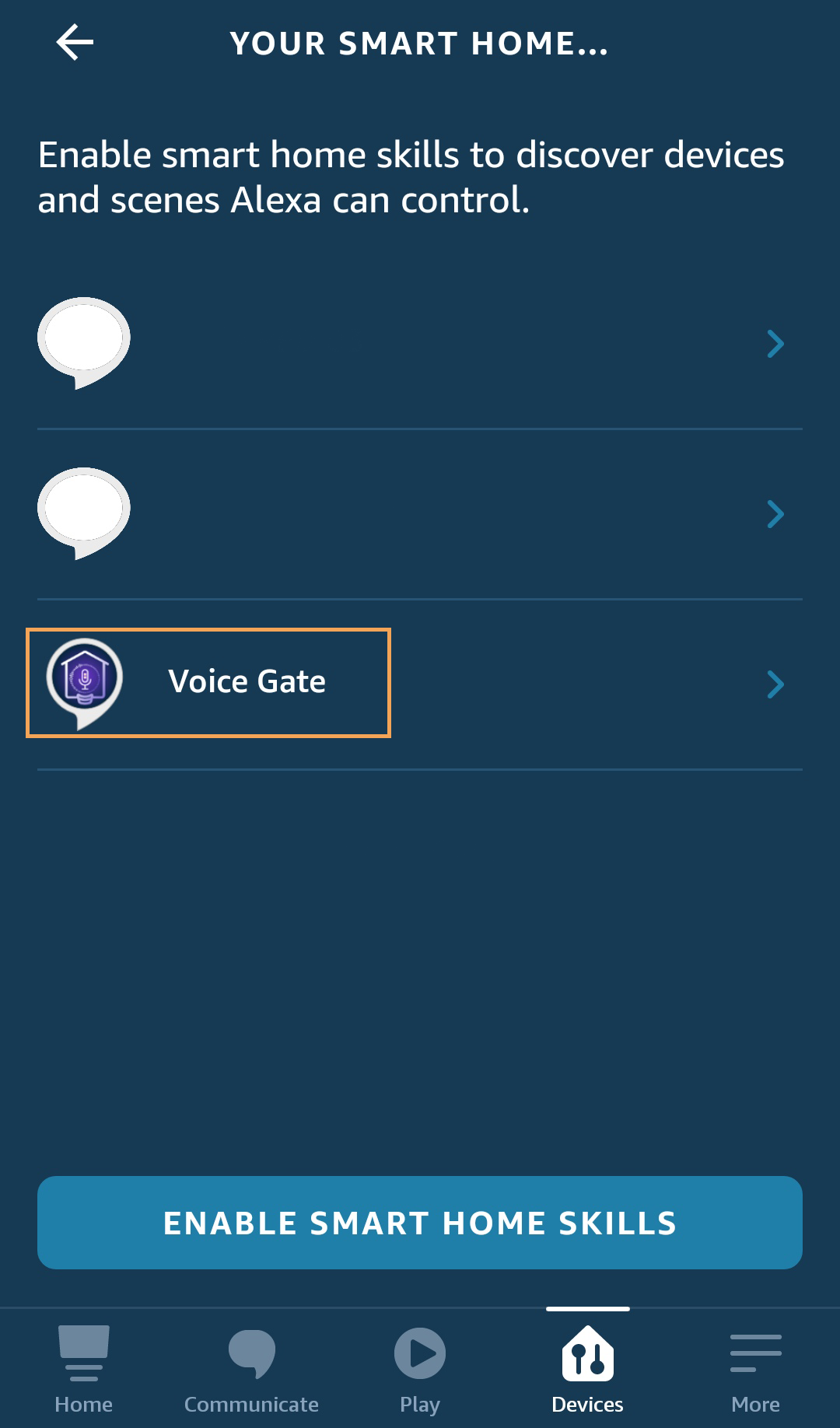
- Select "VoiceGate"
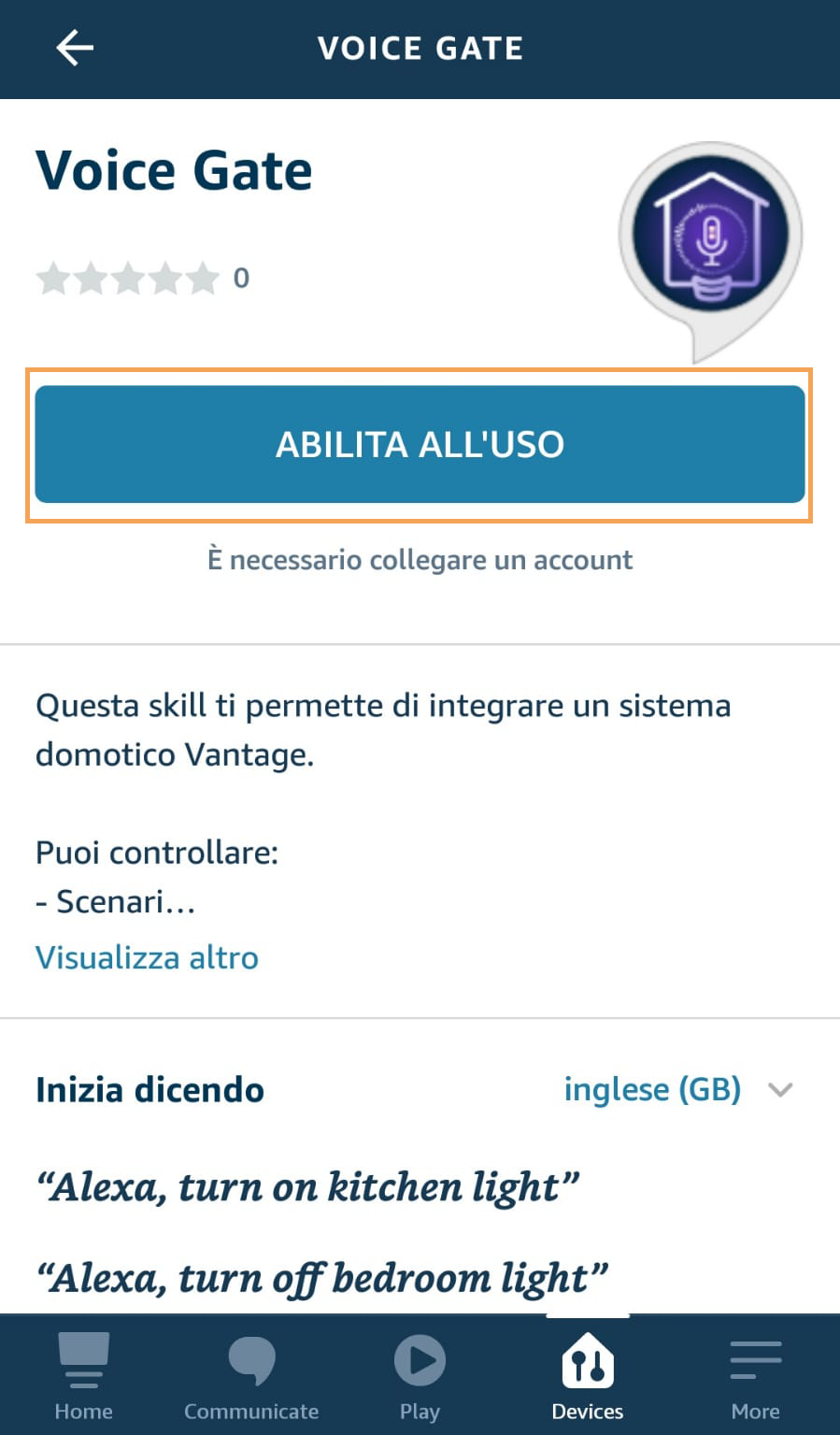
- Select "ENABLE SMART HOME SKILL"
- Login or register if you have to
- NOTICE! Try to avoid to create an account from the linking page
- Select "Authorize"
- Done! Account linked
Discover new Devices
- Set up your devices if you have to following define devices guide
- On Alexa App on the bottom right corner go to "Devices"
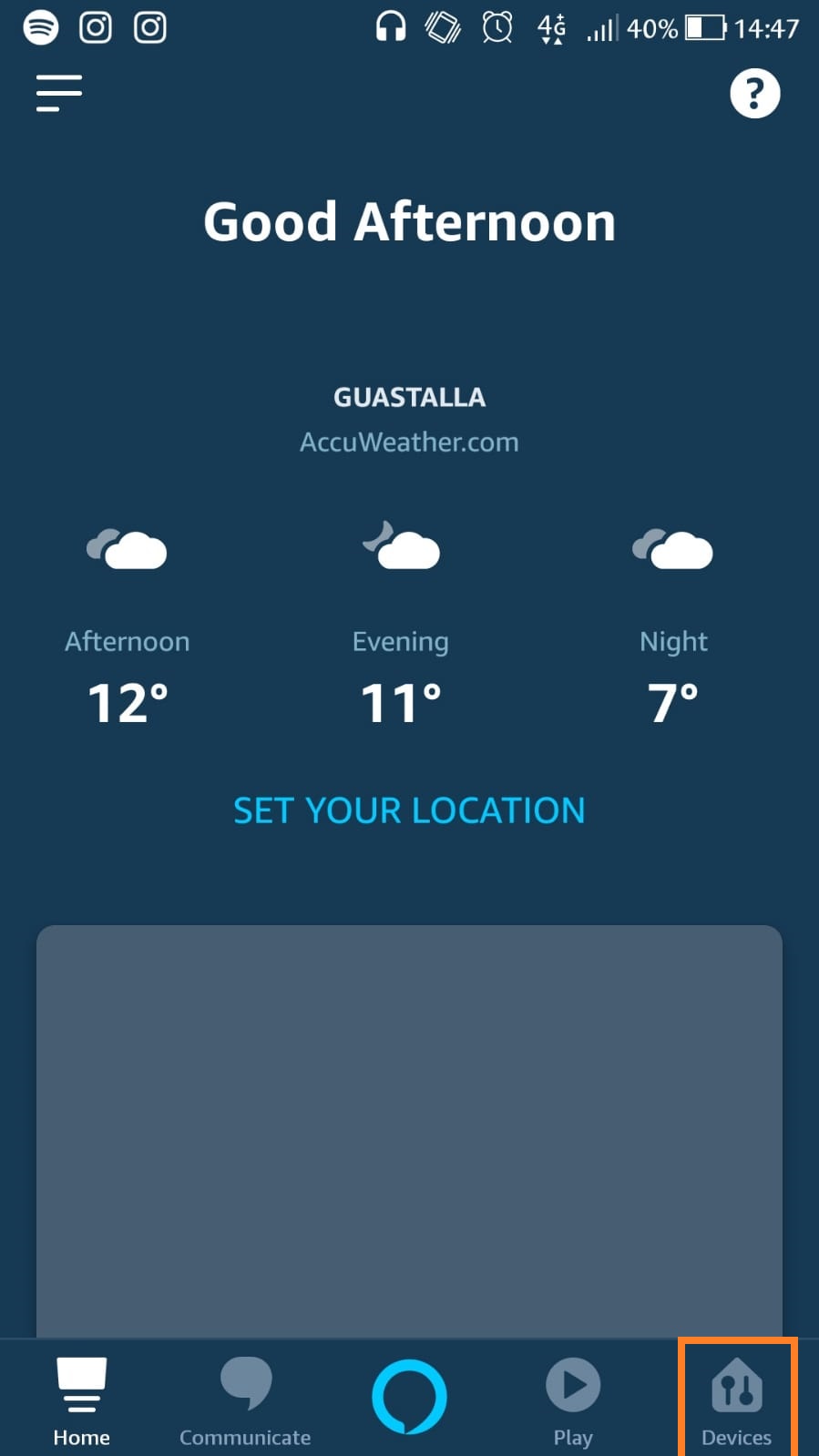
- Select on the top right corner
- Select "Add Devices"
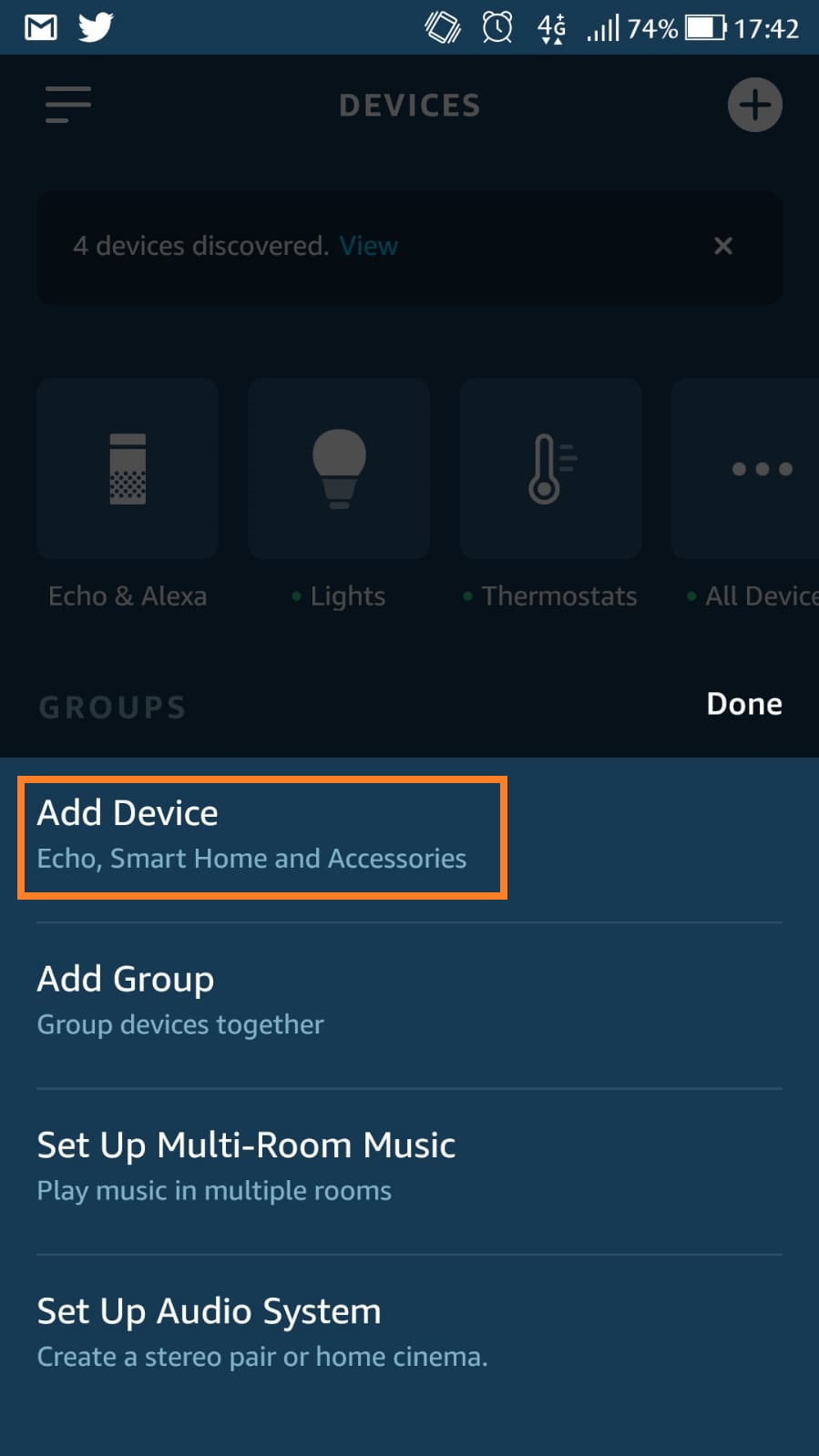
- Scroll to the end and select "Other"
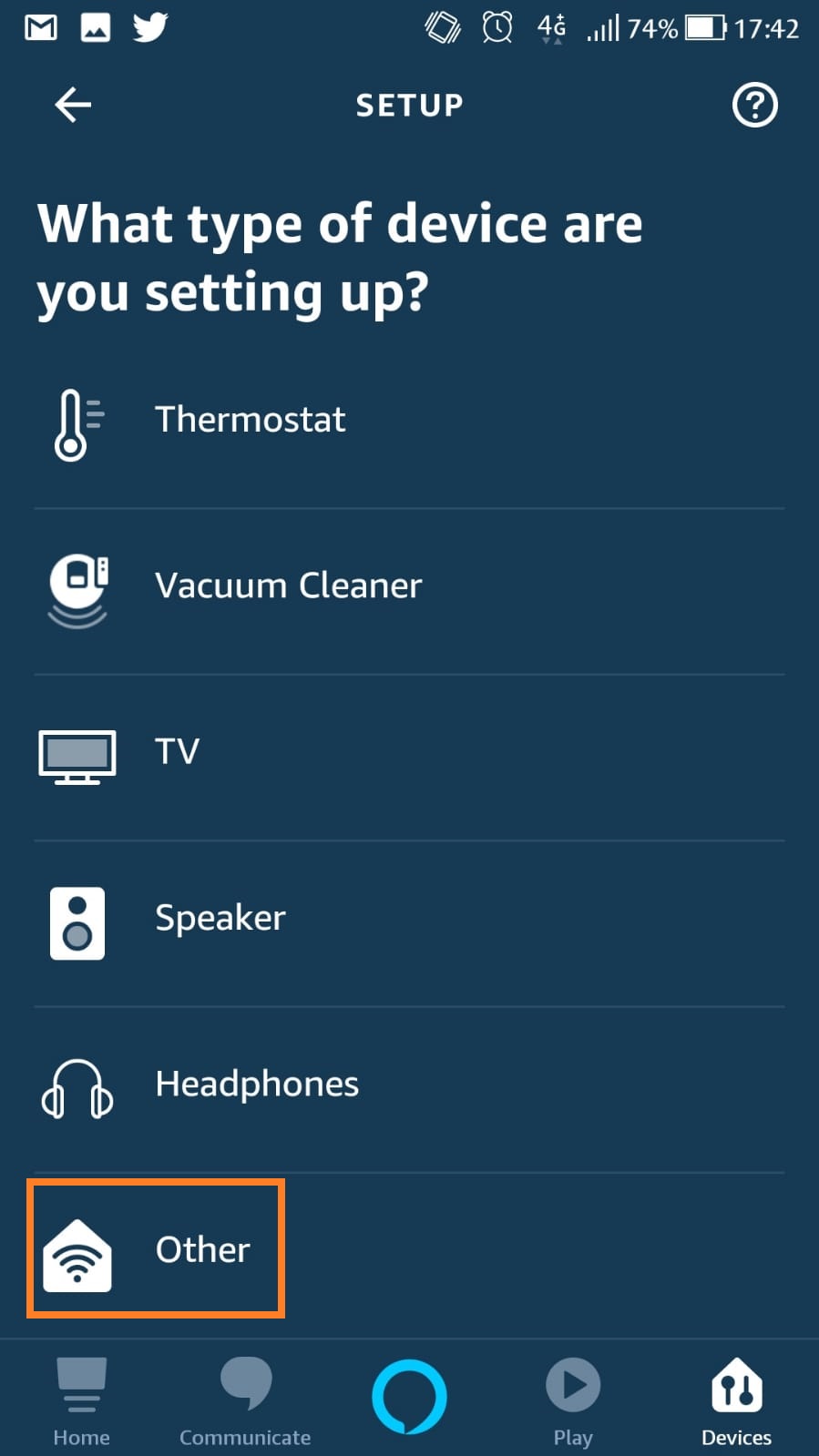
- Select "DISCOVER DEVICES" or say "ALEXA DISCOVER DEVICE" if Alexa is setted up
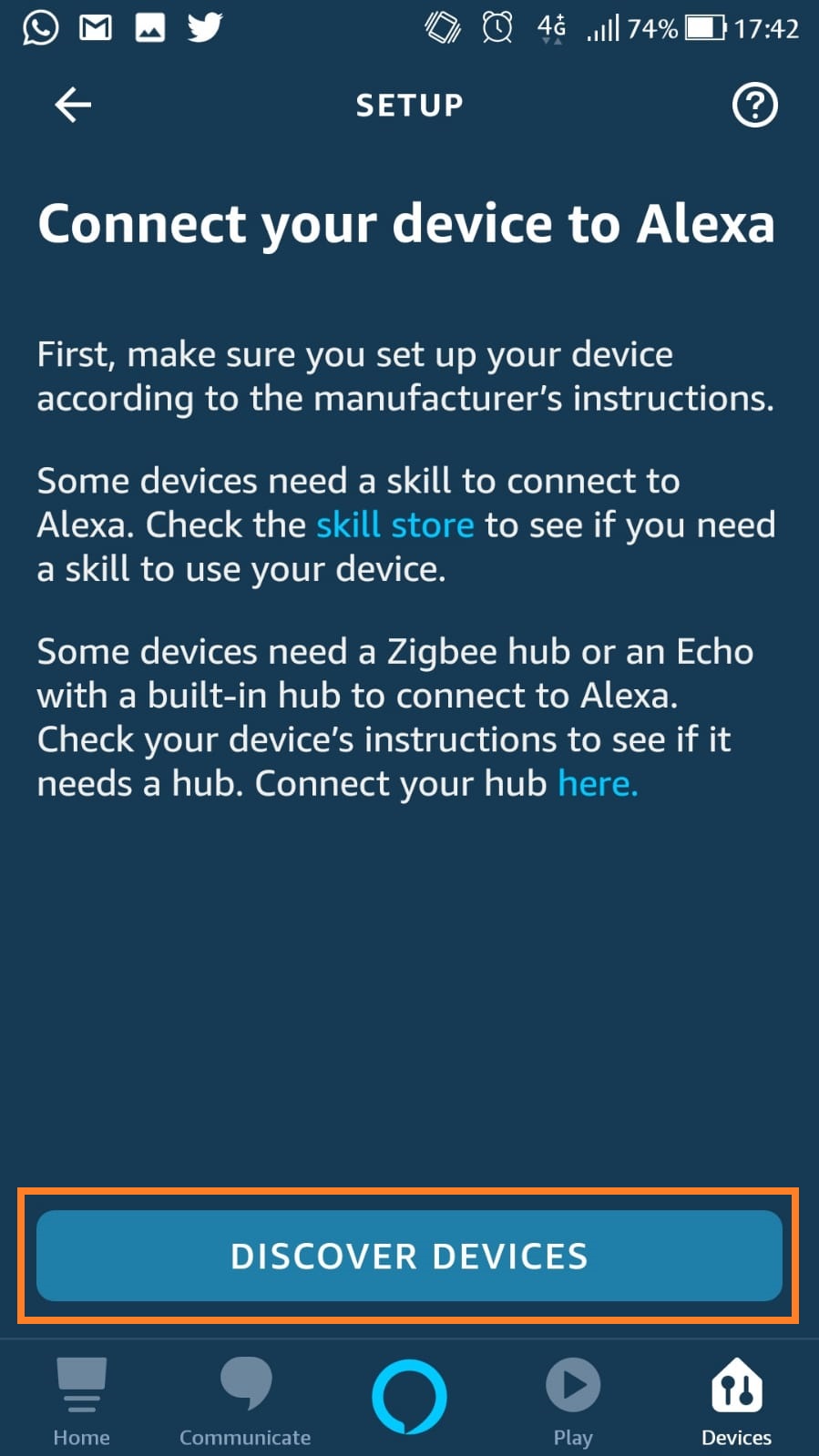
- Done!
- NOTICE! Skip the setup, it's not necessary
Webinar
Live Basic Training ITA
Webinar Italian. Live Basic Training on 19.03.2021
Live Basic Training ENG
Webinar english. Live Basic Training on 19.03.2021